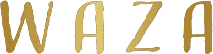Figma には Web API(REST API) と デスクトップ/Webアプリ上で動作する Plugin API の2つの開発用インターフェースがあります。
両者ともFigmaファイルにアクセスできますが、「取得できるデータの種類」や「提供される機能」は異なります。
この記事では、それぞれのAPIで取得可能なデータや機能を、体系的・網羅的に分類してまとめます。
目次
1. ファイル全体のメタデータ
| 項目 | REST API | Plugin API |
|---|
| ファイル名 | ○ GET /files | ○ figma.root.name |
| ファイルキー(file_key) | ○ | ○(figma.fileKey) |
| 最終更新日時 | ○ lastModified | × |
| バージョン履歴 | ○ GET /files/{key}/versions | × |
| サムネイルURL | ○ thumbnailUrl | × |
| 所属チーム/プロジェクト情報 | ○ GET /teams / GET /projects | × |
| ファイル共有リンク | ○(file_keyから生成) | × |
curl -X GET \
"https://api.figma.com/v1/files/{FILE_KEY}" \
-H "X-Figma-Token: ${FIGMA_TOKEN}"
# ポイント:
# - FIGMA_TOKEN は個人アクセストークン
# - 応答にはファイル名、最終更新日時、thumbnailUrl、ドキュメントツリーなどが含まれる
// 実行前に process.env.FIGMA_TOKEN と FILE_KEY を設定
const res = await fetch(`https://api.figma.com/v1/files/${FILE_KEY}`, {
headers: { 'X-Figma-Token': process.env.FIGMA_TOKEN }
});
const data = await res.json();
console.log({
name: data.name,
lastModified: data.lastModified,
thumbnailUrl: data.thumbnailUrl
});
// 注意: thumbnailUrl は恒久的。ノード画像URLは一時的(後述)
// 現在開いているファイル名や fileKey は取得可
console.log('file name:', figma.root.name);
console.log('file key:', figma.fileKey);
// 注意: ファイルの最終更新やバージョン一覧、サムネイルURLは Plugin API からは直接取得不可
2. コメント情報
| 項目 | REST API | Plugin API |
|---|
| コメント取得 | ○ GET /files/{key}/comments | × |
| コメント投稿 | ○ POST /files/{key}/comments | × |
| コメント削除 | ○ DELETE /comments/{id} | × |
curl -X GET \
"https://api.figma.com/v1/files/{FILE_KEY}/comments" \
-H "X-Figma-Token: ${FIGMA_TOKEN}"
# 返却: comments[](id, message, created_at, user など)
curl -X POST "https://api.figma.com/v1/files/{FILE_KEY}/comments" \
-H "X-Figma-Token: ${FIGMA_TOKEN}" \
-H "Content-Type: application/json" \
-d '{
"message": "このボタンの角丸を+4pxに",
"client_meta": { "x": 120, "y": 300 } // キャンバス座標にピン留め
}'
# 注意: 座標はページ/ズームに依存。client_meta 省略も可
curl -X DELETE \
"https://api.figma.com/v1/comments/{COMMENT_ID}" \
-H "X-Figma-Token: ${FIGMA_TOKEN}"
3. ページ・レイヤー構造
| 項目 | REST API | Plugin API |
|---|
| ページ一覧 | ○(ファイル構造JSON内) | ○(figma.root.children) |
| ノード階層取得 | ○(全ページ構造) | ○(リアルタイムアクセス) |
| ノードID | ○ | ○ |
| ノード名 | ○ | ○ |
| ノード種別(FRAME, RECTANGLEなど) | ○ | ○ |
| ノード位置・サイズ | ○ | ○ |
| ノード可視性(visible) | ○ | ○ |
| ノードスタイルID | ○ | ○ |
| ノード編集 | × | ○(node.resize() など) |
| ノード作成・削除 | × | ○ |
// ドキュメントツリー(巨大JSON)からページやレイヤーを走査
const res = await fetch(`https://api.figma.com/v1/files/${FILE_KEY}`, {
headers: { 'X-Figma-Token': process.env.FIGMA_TOKEN }
});
const { document } = await res.json(); // document.children[] がページ
const pages = document.children.map(p => ({ id: p.id, name: p.name, type: p.type }));
console.log(pages);
// 注意: RESTは読み取り専用。編集は不可
// ページ列挙
for (const page of figma.root.children) {
console.log('page:', page.name, page.id);
}
// ノード取得と編集(最小例)
const rect = figma.createRectangle();
rect.name = '生成した四角形';
rect.resize(200, 100);
rect.fills = [{ type: 'SOLID', color: { r: 0.2, g: 0.6, b: 1 } }];
figma.currentPage.appendChild(rect);
// 選択ノードの基本プロパティ参照
const sel = figma.currentPage.selection[0];
if (sel) {
console.log(sel.name, sel.width, sel.height, sel.type);
}
4. スタイル・アセット
| 項目 | REST API | Plugin API |
|---|
| カラースタイル | ○ GET /files/{key}/styles | ○ figma.getLocalPaintStyles() |
| テキストスタイル | ○ | ○ |
| エフェクトスタイル | ○ | ○ |
| グリッドスタイル | ○ | ○ |
| コンポーネント一覧 | ○ GET /files/{key}/components | ○ figma.getLocalComponents() |
| コンポーネントインポート | × | ○ importComponentByKeyAsync() |
# ファイル内スタイル一覧(色/文字/効果/グリッド)
curl -X GET \
"https://api.figma.com/v1/files/{FILE_KEY}/styles" \
-H "X-Figma-Token: ${FIGMA_TOKEN}"
# 返却: styles[](style_key, name, style_typeなど)
# コンポーネント一覧
curl -X GET \
"https://api.figma.com/v1/files/{FILE_KEY}/components" \
-H "X-Figma-Token: ${FIGMA_TOKEN}"
// ローカル(当該ファイル)に存在するスタイル
const paints = figma.getLocalPaintStyles();
paints.forEach(s => console.log('paint style:', s.name, s.id));
// ローカルコンポーネント一覧
const comps = figma.getLocalComponents();
comps.forEach(c => console.log('component:', c.name, c.key));
// ライブラリ(別ファイル)のコンポーネントをキー指定でインポート
const comp = await figma.importComponentByKeyAsync('xxxxxxxxxxxxxxxxxxxxxxxxxxxxxxxx');
const inst = comp.createInstance();
figma.currentPage.appendChild(inst);
// 注意: ライブラリ公開&権限が必要。キーは REST/DevMode/検査から取得可
5. 画像・エクスポート
| 項目 | REST API | Plugin API |
|---|
| ノード画像URL取得 | ○ GET /images | × |
| ファイル全体のサムネイルURL | ○ | × |
| ノード画像バイナリ取得 | × | ○ node.exportAsync() |
| 画像形式指定(PNG/SVG/JPG) | ○ | ○ |
| 解像度指定(scaleパラメータ等) | ○ | ○ |
# ids=ノードID(カンマ区切り可)、format=png/svg/jpg、scale=倍率
curl -X GET \
"https://api.figma.com/v1/images/{FILE_KEY}?ids=12:34,56:78&format=png&scale=2" \
-H "X-Figma-Token: ${FIGMA_TOKEN}"
# 応答例:
# { "images": { "12:34": "https://figma-alpha.imgix.net/....", "56:78": "..." } }
# 注意: このURLは短期有効(数分)。長期保存は自前でダウンロード→保管が必要
// 任意ノードをPNG書き出し(Uint8Array)
const node = figma.currentPage.selection[0];
if (node) {
const bytes = await node.exportAsync({ format: 'PNG', constraint: { type: 'SCALE', value: 2 } });
// 例: UI側へ転送してダウンロードさせる
figma.ui.postMessage({ type: 'exported', bytes: Array.from(bytes) });
}
// 注意: Pluginは「外部からアクセスできるURL」は返さない。必要なら自前でアップロード
6. フォント
| 項目 | REST API | Plugin API |
|---|
| 利用可能フォント一覧 | × | ○ figma.listAvailableFontsAsync() |
| フォント読み込み | × | ○ figma.loadFontAsync() |
| テキスト編集 | × | ○ |
// 利用可能フォント一覧(ユーザーの環境+Figmaフォントサービス)
const fonts = await figma.listAvailableFontsAsync();
console.log('font count:', fonts.length);
// テキスト編集には必ず loadFontAsync が必要
await figma.loadFontAsync({ family: 'Inter', style: 'Regular' });
const text = figma.createText();
text.characters = 'こんにちは、Figma!';
7. 外部通信・UI
| 項目 | REST API | Plugin API |
|---|
| 外部APIアクセス | ○(HTTPクライアント) | ○(Fetch API/UI iframe) |
| プラグイン専用UI | × | ○(HTML/CSS/JSで構築) |
| ユーザー入力ダイアログ | × | ○ figma.showUI() |
// code.ts
figma.showUI(__html__, { width: 360, height: 280 });
figma.ui.onmessage = (msg) => {
if (msg.type === 'ping') figma.ui.postMessage({ type: 'pong' });
};
// ui.html(抜粋)
/*
<script>
parent.postMessage({ pluginMessage: { type: 'ping' } }, '*');
onmessage = (e) => {
if (e.data.pluginMessage?.type === 'pong') console.log('PONG!');
};
</script>
*/
8. 特殊モード・その他
| 項目 | REST API | Plugin API |
|---|
| Dev Mode専用データ | × | ○(読み取り専用) |
| 動的ページ読み込み | × | ○(非同期ロード対応) |
| 複数ファイル同時処理 | ○ | × |
// 動的読み込み下での安全なアクセス例(概念的)
for (const page of figma.root.children) {
await figma.loadFontAsync({ family: 'Inter', style: 'Regular' }).catch(() => {});
// 必要な処理だけを行い、保持オブジェクトを増やしすぎない
}
まとめ
- REST API
- 主に「読み取り専用」で、ファイルのメタデータ、コメント、スタイル情報、画像URL取得などが得意
- 複数ファイルやチーム単位の情報を扱える
- Plugin API
- 現在開いているファイルの構造を直接読み書き可能
- フォント操作、リアルタイム編集、UI構築が可能
この分類を知っておくと、「どちらのAPIを使えば目的の情報が取れるか」を事前に判断しやすくなります。
ぜひ、参考にしてみてください。